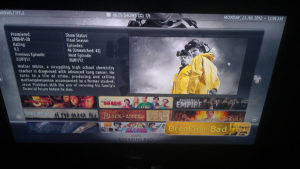A couple of months ago I purchased some new parts from Scan to build myself a Media PC. I went through a lot of different options, weighing up the pros and cons of each and eventually settled on a stripped down version of the Budget PC found in Custom PC Magazine. I have media across multiple drives, and a large factor for me was to have all of a set type of media – TV shows and films – kept together regardless of which drive they were on. I tried a couple of solutions before I settled on my final decision, and for anyone else finding themselves in the same dilemma I faced, here’s a quick rundown of the programs I tried…
FreeNAS
A very good peice of software that is open source, and based on FreeBSD. It comes with a web based GUI to administer the system, although for initial setup you’ll need a keyboard and monitor attached.
 A popular method of installing FreeNAS is to install it onto a USB (it’ll fit on a 4GB USB). I used a Sandisk Cruzer Fit because of the small form factor – it’s smaller than the tip of my finger – just incase the USB got knocked and snapped in the port. It also means you have a free SATA slot that you wouldn’t otherwise have if you had installed it onto a hard drive (with an added caveat that FreeNAS, while being small enough to fit on a 4GB USB, would need all the space on a hard drive).
A popular method of installing FreeNAS is to install it onto a USB (it’ll fit on a 4GB USB). I used a Sandisk Cruzer Fit because of the small form factor – it’s smaller than the tip of my finger – just incase the USB got knocked and snapped in the port. It also means you have a free SATA slot that you wouldn’t otherwise have if you had installed it onto a hard drive (with an added caveat that FreeNAS, while being small enough to fit on a 4GB USB, would need all the space on a hard drive).
Freenas is very easy to install, and relatively simple to set up thanks to the tutorial videos on the FreeNAS.org site which guide you through the basics, from installing, creating storage drives, setting up network shares and how to use the built-in backup function with the built in Windows 7 ‘backup to a network location’ option and ZFS snapshots.
My one major issue with FreeNAS is the incompatibility with NTFS drives. It’s not that NTFS drives wont work, it’s just that transfer speeds when moving data to the FreeNAS box were really slow, so much so that I had to reconnect the drives back to my main PC to move files onto them. This is because of the emulation that allows FreeNAS to read NTFS drives in the first place, it was never optimised to allow transferring to them (transferring from them is completely fine, however).
Another issue with FreeNAS is the difficulty in streaming media directly to my TV – for this, I needed to install FreeNAS 8.20 Beta for the uPnP and plugin functionality that isn’t included in the non-beta release. I also needed to set up minidlna, which, even after googling for hours on end and trying many suggested solutions, I still couldn’t get the plugin to start without flagging an error. Eventually, I gave up, an decided that an install of Windows would be more useful as an all-round media player and archive, even if I had to manually select the files I wanted to play in Windows Media Player/VLC.
Pros
- Customisable
- Can create compressed backups of files (ZFS drives only)
- Can set automated backups from Windows
Cons
- Slow upload speed for NTFS drives
- Advanced features can be complicated for non-technical users, or those not familiar with command line
- Some beta-specific features are likely to be buggy
Download:
Windows Media Center
After installing Windows 7 I decided to give WMC a spin. It’s a robust, easy to use media center with large icons and text, making it really easy to see on a TV. There’s a long list of supported remotes that you can use to navigate through the menus too.
The downside to Windows Media Center is it doesn’t seem to have an option to view all media across different drives, only by drive, which is a big hindrance on being able to “flick through” all my media, or if someone else wanted to browse for something to watch. The usability of Windows Media Center is, in my opinion, very good, but this feature lets it down.
File support is quite extensive as long as you can get your hands on various plugins to widen the list of supported file types (CCCP seems to do the job). You can add a TV tuner to your PC to give Windows Media Center the ability to watch live television if you’re so inclined, but you’ll still need a coaxial aerial cable for most expansion cards.
Pros
- Easy to use
- Easy to set up
- Supported by a wide range of media remotes
Cons
- Doesn’t show a complete list of media at a glance
- Interface is quite bland
- Can be slow when browsing through large amounts of data
Download
N/A. It comes with Windows.
XBMC
I remember a few articles on Lifehacker about XBMC and decided to give it a spin myself. It was easy to install, being run from an exe installer and there was no additional pre-install setup needed from me. The user interface is simple and favours a remote over a mouse. The icons and text are large enough to be readable and adding libraries is simple (in the default skin at least. I have to change back from the Aeon skin because it hides the menus to add folders to the library, but otherwise I have no problems adding media)
One thing that does need to be done before XBMC will properly catalog your media collection is to rename it to a specific naming convention. I had to use a program called theRenamer, which searches online databases for the correct episode names, and also formats the series and episode number to an accepted format by XBMC. To get theRenamer to get the correct episode information, you need to rename your files to: Series Name 01×01, Series Name 01×02, and so on. A full list of the accepted filename formats can be found on the XBMC wiki.
XBMC can also track what episodes and films you’ve already seen with a little tick next to the episode or season, so if you leave a series for a long time, then come back to it, you can immediately pick up where you left off, without having to flick through the episodes to see where you were.
Overall, so far I’ve had a very good experience with XBMC. It does everything that I want it to, and it makes it much easier to get around to watching all the TV shows I have waiting to be seen.
Heres a preview of the XBMC GUI: