The Windows 10 rollouts from Microsoft has finally picked up traction. My opinion of Windows 10 has greatly improved due to the cross-platform availability of XBOX One games.
However, due to the adoption of an app-like structure, this has posed it’s own problems.
You may find that you’re not able to open built-in programs that you were able to use without any issues in Windows 8, for example.
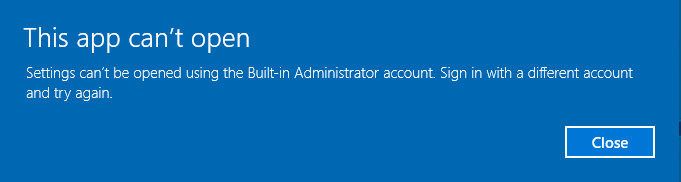
Luckily! There’s a simple fix for this!
Please note, this fix applies to Windows 10 Professional versions and above.
- Press the Windows Key and R together
- Type secpol.msc into the box that appears
- Navigate to Local Policies -> Security Options
- Find the policy in the list called “User account control Admin Approval Mode for the built-in Administrator account“
- Double click on this policy, and change the setting to Enabled
This fix applies to Windows 10 Home versions
Unfortunately home versions don’t have a local security policy editor, so we’ll have to resort to editing the registry to achieve the desired effect.
- Press the Windows Key and R together
- Type regedit into the box that appears and press return
- Navigate to HKEY_LOCAL_MACHINE\SOFTWARE\Microsoft\Windows\CurrentVersion\Policies\System and create a DWORD value called FilterAdministratorToken with a value of 1
- Now browse to the folder below, “UIPI” and change the Default value to 1
- Open User account control settings, again, by pressing the Windows Key and R together, this time typing useraccountcontrolsettings and adjusting the slider to the second setting “Notify me only when apps try to make changes to my computer (default)“.
- Restart your PC/laptop, and you’ll now be able to open the built-in apps without any issues.
If you don’t feel confident in making changes to the registry, I’ve attached a link to a file below that you can download, Double click, and apply the registry changes automatically.
File: Registry item (hosted on MediaFire)

THX